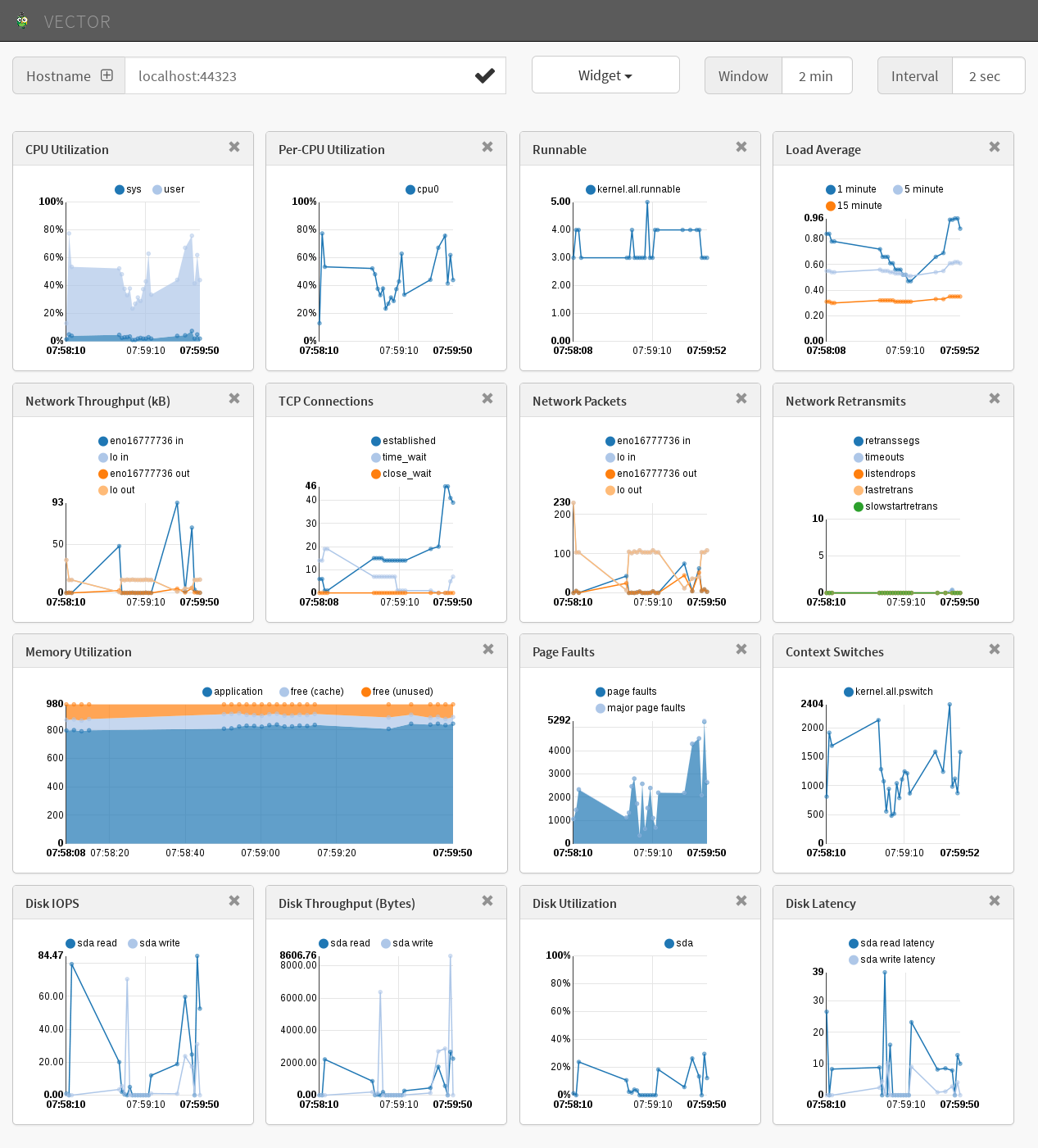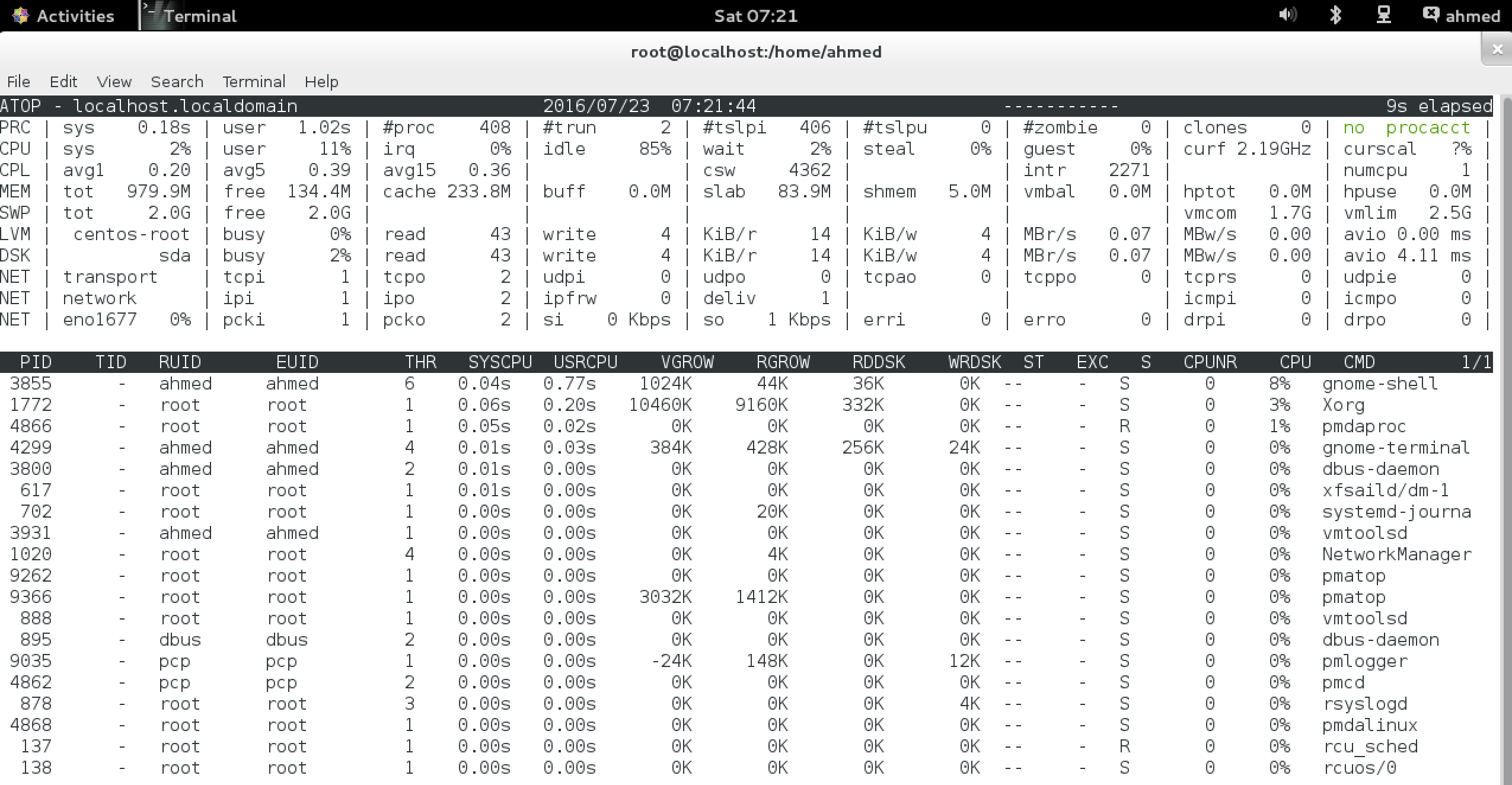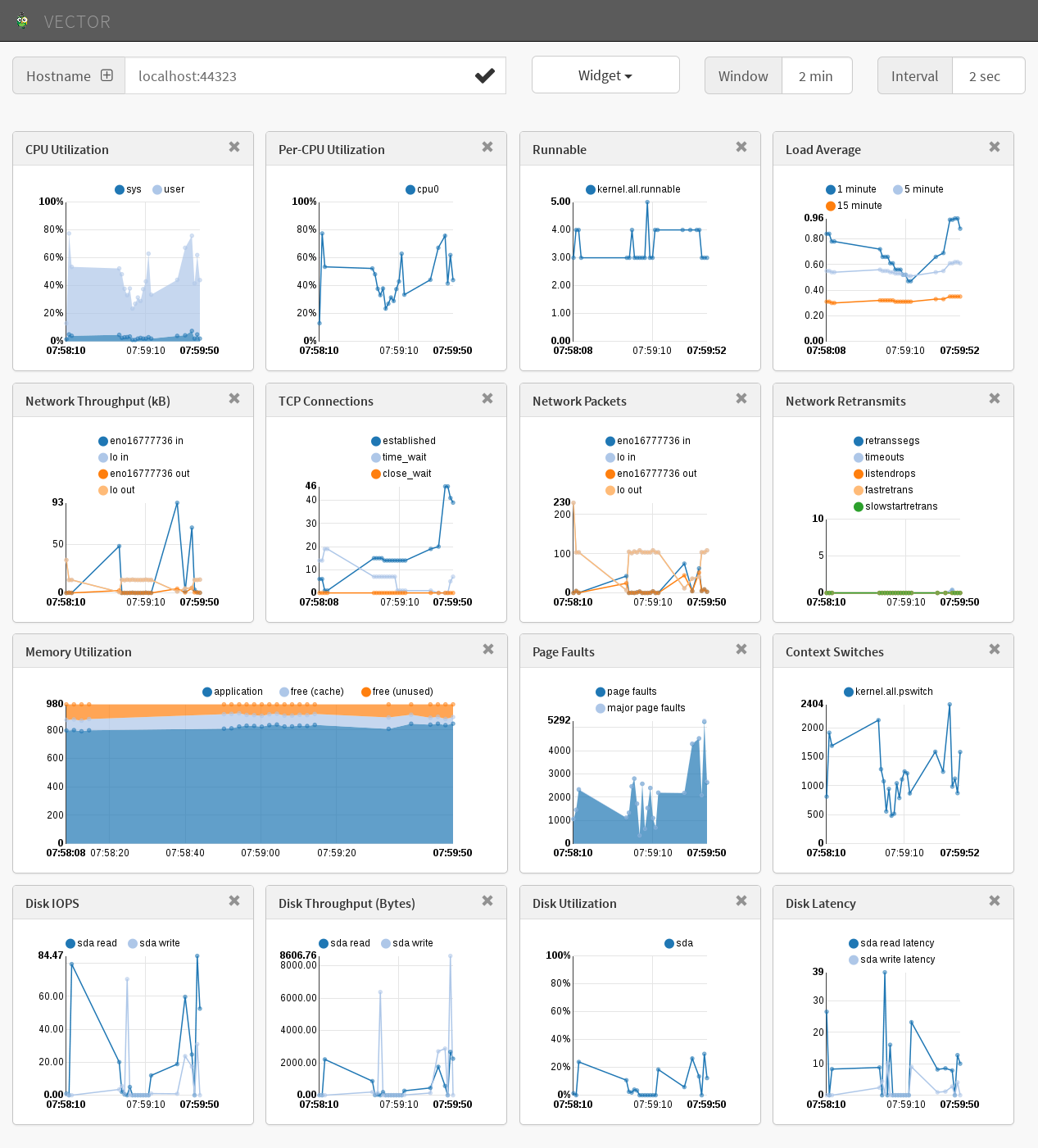Performance Co-Pilot allow sysadmins to collect and measure data from various systems, it comes in RPM packages for Red Hat 6 to 7
website http://pcp.io/
installing Performance CO-Pilot
|
1 |
yum -y install pcp |
pcp packages comes with different services pmcd,pmlogger
pmcd : performance metrics collector daemon
|
1 2 3 4 5 6 7 8 9 10 11 12 13 14 15 16 17 18 19 |
[root@localhost ~]# systemctl enable pmcd ; systemctl start pmcd ; systemctl status pmcd pmcd.service - Performance Metrics Collector Daemon Loaded: loaded (/usr/lib/systemd/system/pmcd.service; enabled) Active: active (exited) since Sat 2016-07-23 07:17:24 EDT; 1min 1s ago Docs: man:pmcd(8) Main PID: 4717 (code=exited, status=0/SUCCESS) CGroup: /system.slice/pmcd.service ├─4862 /usr/libexec/pcp/bin/pmcd ├─4865 /var/lib/pcp/pmdas/root/pmdaroot ├─4866 /var/lib/pcp/pmdas/proc/pmdaproc -d 3 ├─4867 /var/lib/pcp/pmdas/xfs/pmdaxfs -d 11 └─4868 /var/lib/pcp/pmdas/linux/pmdalinux Jul 23 07:17:24 localhost.localdomain systemd[1]: Starting Performance Metrics Collector Daemon... Jul 23 07:17:24 localhost.localdomain pmcd[4717]: Rebuilding PMNS ... Jul 23 07:17:24 localhost.localdomain pmcd[4717]: Starting pmcd ... Jul 23 07:17:24 localhost.localdomain systemd[1]: Started Performance Metrics Collector Daemon. Jul 23 07:18:26 localhost.localdomain systemd[1]: Started Performance Metrics Collector Daemon. [root@localhost ~]# |
pcp packages come with many commands to gather information about the machine like pmatop, pmstat, pminfo, pmval
pmatop one of my favourite tool as it gives you a big picture
it shows information about disk , memory, cpu , network , process , swap , lvm
pmstat it show loadavg, memory , swap , io , system , cpu come with -s ( sample counter [how many times it should collect this data ] ) and -t for the time interval
|
1 2 3 4 5 6 7 8 9 10 11 12 13 14 15 16 17 18 |
[root@localhost ~]# pmstat @ Sat Jul 23 07:27:54 2016 loadavg memory swap io system cpu 1 min swpd free buff cache pi po bi bo in cs us sy id 0.08 2720 119224 0 257332 0 0 1 0 139 129 1 1 98 0.07 2716 118768 0 257404 0 0 32 6 590 912 6 8 81 0.07 2716 118752 0 257404 0 0 0 1 138 112 1 1 99 0.06 2716 118752 0 257404 0 0 0 6 107 102 0 0 100 0.06 2716 118720 0 257404 0 0 0 80 131 113 1 1 99 0.05 2716 118516 0 257404 0 0 0 0 98 98 0 0 100 0.05 2716 118564 0 257404 0 0 0 0 123 111 1 1 99 0.12 2716 118564 0 257404 0 0 0 1 94 96 0 0 100 0.11 2716 118548 0 257412 0 0 0 4 118 109 0 1 99 0.10 2716 118548 0 257412 0 0 0 0 98 97 0 0 100 0.10 2716 118500 0 257412 0 0 0 115 130 114 0 1 99 0.09 2716 118500 0 257412 0 0 0 0 102 100 0 0 100 0.08 2716 118696 0 257412 0 0 0 0 132 122 1 1 99 ^C |
pminfo command to list all available metrics
|
1 2 3 4 5 6 7 8 9 10 11 12 13 14 15 16 17 18 19 20 21 |
[root@localhost ~]# pminfo |grep kernel kernel.all.load kernel.all.intr kernel.all.pswitch kernel.all.sysfork kernel.all.hz kernel.all.uptime kernel.all.idletime kernel.all.nusers kernel.all.lastpid kernel.all.runnable kernel.all.nprocs kernel.all.cpu.user kernel.all.cpu.nice kernel.all.cpu.sys kernel.all.cpu.idle kernel.all.cpu.intr kernel.all.cpu.steal kernel.all.cpu.guest kernel.all.cpu.vuser --more-- |
lets use metrics called network.interface.in.bytes to see how many bytes we receive in our interface
|
1 2 3 4 5 6 7 8 9 10 11 12 13 14 15 |
[root@localhost ~]# pmval -s 5 network.interface.in.bytes metric: network.interface.in.bytes host: localhost.localdomain semantics: cumulative counter (converting to rate) units: byte (converting to byte / sec) samples: 5 interval: 1.00 sec eno16777736 lo 131.9 0.0 65.97 0.0 65.96 0.0 65.96 0.0 65.96 0.0 |
let’s start pmlogger
|
1 2 3 4 5 6 7 8 9 10 11 12 13 14 |
[root@localhost ~]# systemctl enable pmlogger ; systemctl start pmlogger; systemctl status pmlogger pmlogger.service - Performance Metrics Archive Logger Loaded: loaded (/usr/lib/systemd/system/pmlogger.service; enabled) Active: active (exited) since Sat 2016-07-23 07:17:25 EDT; 19min ago Docs: man:pmlogger(1) Main PID: 4902 (code=exited, status=0/SUCCESS) CGroup: /system.slice/pmlogger.service └─9035 /usr/libexec/pcp/bin/pmlogger -P -r -T24h10m -c config.default -m pmlogger_check 20160723.07.17 Jul 23 07:17:24 localhost.localdomain systemd[1]: Starting Performance Metrics Archive Logger... Jul 23 07:17:25 localhost.localdomain pmlogger[4902]: Starting pmlogger ... Jul 23 07:17:25 localhost.localdomain systemd[1]: Started Performance Metrics Archive Logger. Jul 23 07:37:15 localhost.localdomain systemd[1]: Started Performance Metrics Archive Logger. [root@localhost ~]# |
the pmlogger service will save the log archievs into /var/log/pcp/pmlogger/[hostname]/date-day
we can use pmval with parameter -a to tell it to use this archive and set the matrix
|
1 2 3 4 5 6 7 8 9 10 11 12 13 14 15 |
[root@localhost ~]# pmval -a /var/log/pcp/pmlogger/localhost.localdomain/20150918.17.37.0 kernel.all.load 17:56:18.812 7.000E-02 8.000E-02 0.2100 17:56:19.812 7.000E-02 8.000E-02 0.2100 17:56:20.812 7.000E-02 8.000E-02 0.2100 17:56:21.812 7.000E-02 8.000E-02 0.2100 17:56:22.812 7.000E-02 8.000E-02 0.2100 17:56:23.812 7.000E-02 8.000E-02 0.2100 17:56:24.812 7.000E-02 8.000E-02 0.2100 17:56:25.812 7.000E-02 8.000E-02 0.2100 17:56:26.812 7.000E-02 8.000E-02 0.2100 17:56:27.812 7.000E-02 8.000E-02 0.2100 17:56:28.812 7.000E-02 8.000E-02 0.2100 17:56:29.812 7.000E-02 8.000E-02 0.2100 17:56:30.812 7.000E-02 8.000E-02 0.2100 |
we can assign specified start and end time for pmval
-S start time, -T end time
with ISO-formatted date example -S ‘@ Wed Feb 25 05:01:00 2016’ -T ‘@ Wed Feb 25 06:01:00 2016’
this will query 2 hours from 5am Feb 25 2016 TO 7am Feb 25 2016 with the metrics you like
not the fun part pcp offer a web real-time monitor in different flavours and styles one of my best is called vector.
first we need to install and run the pcp web service
|
1 |
[root@localhost ~]# yum install pcp-webjs |
|
1 2 3 4 5 6 7 8 9 10 11 12 |
[root@localhost ~]# systemctl start pmwebd [root@localhost ~]# systemctl status pmwebd pmwebd.service - Performance Metrics Web Daemon Loaded: loaded (/usr/lib/systemd/system/pmwebd.service; disabled) Active: active (exited) since Sat 2016-07-23 07:53:20 EDT; 5s ago Docs: man:pmwebd(8) Process: 11173 ExecStart=/usr/share/pcp/lib/pmwebd start (code=exited, status=0/SUCCESS) Main PID: 11173 (code=exited, status=0/SUCCESS) Jul 23 07:53:19 localhost.localdomain systemd[1]: Starting Performance Metrics Web Daemon... Jul 23 07:53:20 localhost.localdomain pmwebd[11173]: Starting pmwebd ... Jul 23 07:53:20 localhost.localdomain systemd[1]: Started Performance Metrics Web Daemon. |
check which port this service use
|
1 2 3 4 |
[root@localhost ~]# ss -anultp|grep pmweb tcp LISTEN 0 32 *:44323 *:* users:(("pmwebd",11199,4)) tcp LISTEN 0 32 :::44323 :::* users:(("pmwebd",11199,5)) [root@localhost ~]# |
access to localhost:44323/vector
it shows nice metrics of disk IOPS, Throughputs, Network Packets and more
happy debugging folks